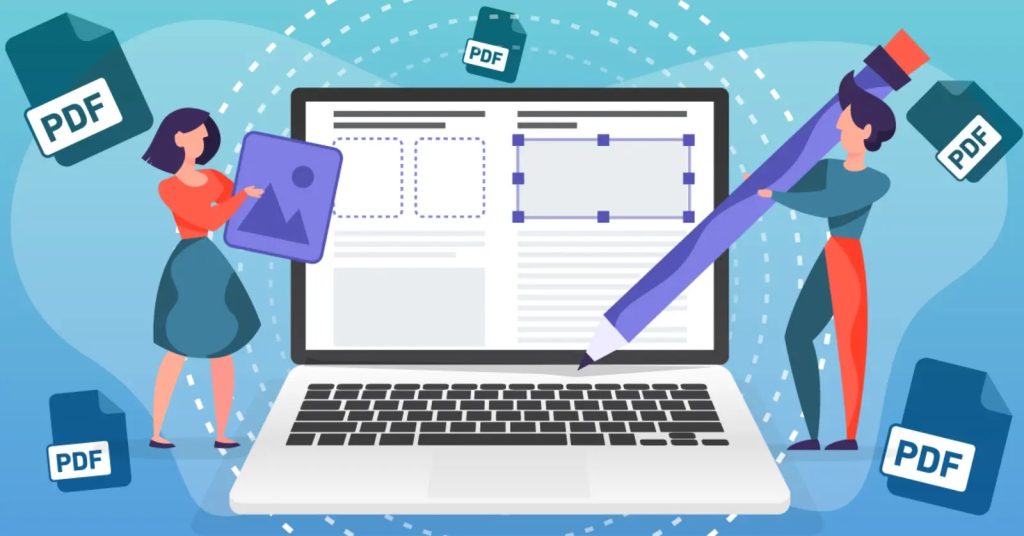Have you ever struggled with a PDF that just does not fit your needs?
Many of us face this problem when a document is too long, disorganized, or contains pages we do not need. Learning how to manipulate PDF pages can save you time and make your documents more useful.
This article will guide you through simple steps to reorder, delete, rotate, and merge pages, giving you control over your files and making your work easier and more efficient.
Choosing the Right PDF Tool
Selecting the right tool is essential for smooth PDF manipulation. Different software offers varying features for merging, splitting, and rearranging pages. Consider whether you need a free online tool or a more advanced desktop program.
PDF tools vary in interface and ease of use. Some may require installation, while online options work directly in a browser. Think about your workflow and the type of PDFs you handle most often.
The features of the software determine what tasks you can perform efficiently. Look for tools that allow drag-and-drop page arrangement and quick page extraction. A well-chosen tool saves time and reduces frustration.
Opening and Importing PDFs
Opening a PDF is the first step before any manipulation. Most tools allow you to drag files into the program or select them from your computer. Make sure your PDF is not password-protected if the tool does not support encryption.
Some programs let you open multiple PDFs at once. This is useful if you plan to merge or compare documents. Check that all pages are visible and load correctly before proceeding.
Importing correctly ensures no data is lost. Large PDFs may take time to open fully. Always verify that all pages appear as expected.
Viewing and Navigating Pages
Seeing all pages clearly helps in managing them effectively. Most tools provide a thumbnail sidebar to view each page. Thumbnails allow easy selection for rearranging or deletion.
Navigating through the pages is easier when you know the layout. Some programs let you jump to a specific page or scroll continuously. This speeds up your workflow significantly.
Good navigation reduces errors in editing. Missing a page or selecting the wrong one can cause mistakes. A clear view helps maintain accuracy and saves time.
Reordering Pages in PDFs
Reordering pages can be done in several ways depending on the tool you are using. The following methods make it easy to organize your document quickly and accurately.
Drag-and-Drop Method
Drag-and-drop lets you move pages quickly. Select a page and drag it to the desired position. This method works well for small or medium PDFs.
Rearranging pages ensures the document flows logically. Reports and manuals benefit from proper page order. Developers can also integrate an API for PDF manipulation to programmatically reorder pages, which adds efficiency and flexibility for automated workflows.
Using Page Numbers
Some tools allow entering page numbers for reordering. You can type where each page should go. This is precise for large documents with many pages.
Page number reordering prevents mistakes in sequence. It is efficient when handling structured reports. Double-check after reordering to ensure accuracy.
Deleting Unnecessary Pages
Deleting pages can be handled in different ways depending on how many pages you want to remove. The methods below help you remove single or multiple pages efficiently.
Single Page Deletion
Select the page you want to remove and use the delete option. This removes it permanently from the PDF. Always verify the page before deletion.
Deleting one page reduces clutter in your document. This is useful for removing blank or irrelevant content. Make a backup before finalizing the change.
Multiple Page Deletion
Select several pages at once to delete them in one step. This saves time for large documents. Ensure no important pages are included in the selection.
Multiple page deletion reduces file size efficiently. It is often used for scanned documents with extra blank pages. Check carefully to avoid errors.
Rotating Pages for Proper Orientation
Rotating pages can be done individually or in groups depending on your needs. These methods ensure all pages are correctly aligned for better readability.
Rotate Individual Pages
Select a single page and rotate it to the correct orientation. This fixes upside-down or sideways pages. Most tools allow 90, 180, or 270-degree rotations.
Correct rotation improves readability. Misaligned pages can confuse readers. Always confirm changes before saving.
Rotate Multiple Pages
Select multiple pages to rotate at once. This is faster for large PDFs with the same orientation issue. The tool usually keeps page order intact.
Batch rotation saves time and ensures consistency. It is useful for scanned or imported PDFs. Check the final document to ensure all pages display correctly.
Extracting Pages
Extracting allows you to save specific pages as a separate PDF. This is useful for sharing only relevant sections. Many programs have an extract function with a simple interface.
You can extract consecutive pages or select individual ones. This gives flexibility for different needs. Extracted pages can form a new document quickly.
Saving extracted pages separately prevents changes to the original PDF. This keeps your source intact. Extraction is helpful for reports, assignments, or reference materials.
Merging PDFs
Merging combines multiple PDFs into one file. Drag-and-drop tools simplify the process. You can arrange the order before finalizing the merged file.
This is useful for combining chapters, business reports, or contracts. A single document is easier to share and organize. Ensure all files are complete before merging.
Check the merged PDF for missing pages. Sometimes errors occur if a file fails to load correctly. Verify content before distributing.
Tools for Splitting PDFs
Splitting a PDF can be achieved using different criteria to meet your goals. The options below show how to split by page range or file size.
Split by Page Range
Select a range of pages to separate a document. This allows precise control over the content you want to isolate. Some tools let you preview pages before splitting.
Splitting by range is useful for extracting chapters or sections. Each new PDF contains only the selected pages. This method prevents unnecessary content from appearing in the split files.
Split by File Size
Some programs allow splitting based on size. Large PDFs can be broken into smaller, manageable files. This is helpful for email attachments or storage limitations.
Splitting by size also maintains readability. Each file remains easy to open and navigate. The tool usually labels files sequentially for clarity.
Inserting Pages
Inserting pages can be done either from another PDF or by adding blank pages. These approaches help you expand and format your document smoothly.
Insert from Another PDF
Adding pages from another PDF lets you combine documents efficiently. Select the insertion point and choose the pages to add. The tool merges the content seamlessly.
This method is useful for updating reports or adding appendices. You do not need to recreate content from scratch. Inserted pages match the style of the original PDF.
Insert Blank Pages
Adding blank pages helps with spacing or formatting. Many tools allow you to insert single or multiple blank pages. This can help separate chapters or sections.
Blank pages are also useful for printing purposes. They provide room for notes or signatures. Insert as needed without affecting the content flow.
Saving and Backing Up PDFs
Saving and backing up PDFs can be approached in a few simple ways to protect your work. The methods below highlight regular saving and using backups for safety.
Save Regularly
Saving frequently prevents loss of work. Use a new file name if you want to keep the original intact. Auto-save features are helpful if available.
Regular saving ensures you can revert changes. This is especially important during extensive edits. It avoids accidental overwriting of your original PDF.
Backup Options
Keep backups on cloud storage or external drives. This protects your files from accidental deletion. Multiple copies increase security and reliability.
Backups also help recover from errors during editing. Even minor mistakes can be corrected if a backup exists. Maintain updated copies for safety.
Optimizing PDF Files
Optimizing a PDF can improve both its size and readability for easier use. The methods below show how to reduce file size and enhance clarity effectively.
Reduce File Size
Large PDFs can be slow to share or upload. Use compression tools to reduce file size. This keeps quality while making the file more manageable.
Smaller files save storage space. They also improve loading times on devices. Compression is essential for emails or online sharing.
Improve Readability
Enhance clarity by adjusting orientation, margins, or page order. Clear, well-organized PDFs are easier to read. Simple edits can make a big difference.
Readable PDFs improve user experience. Well-formatted documents appear professional. Take time to check alignment and spacing before finalizing.
Master Your PDF Pages and Take Control of Your Documents
Manipulating PDF pages gives you more flexibility and control over your work. It makes handling large documents simpler and ensures you can create exactly what you need. With a few easy steps, you can turn a cluttered file into a polished and organized document.
Being comfortable with PDF tools can save hours of frustration and increase productivity. The more you practice these skills, the more natural it will feel to manage any PDF efficiently.
Did this article expand your knowledge? If so, don’t forget to visit our blog for further educational material.